TM-D710A / TM-D710E / RC-D710
Built-in TNC firmware updating procedure |
Last updated : May 20, 2011 |
|
|
|
The TM-D710A / TM-D710E / RC-D710 built-in TNC firmware is stored in the TNC processor chip which contains a built-in flash ROM.
This page describes the method of updating the firmware of the TM-D710A / TM-D710E / RC-D710 built-in TNC. |
| |
| Note : Before updating the built-in TNC firmware, the Operation Panel firmware must be updated to Ver.1.12 or later. |
| |
| 1. Requirements |
| 1) |
A personal computer. |
| |
An IBM PC or compatible using the Windows® 2000/ XP, Windows Vista® or Windows® 7 operating system, with Microsoft Internet Explorer 4.0 (or higher) and Microsoft .NET Framework 2.0 (Service Pack 1 or later) installed. (Windows Vista® or Windows® 7 users do not need to install the .NET Framework.) |
| 2) |
The firmware updating program. |
| |
Downloaded zip file "TM-D710_RC-D710_Tnc_VXXXE.zip".("XXX" is a 3-digit numeric version number.) |
| 3) |
An optional Programming Cable (PG-5G, or PG-5H Serial communications cable) is necessary. |
| |
| Note |
: |
This firmware updating program cannot read and write user data such as menu items, memory channel frequencies.
If you do not want to lose user data, save the data using the Memory Control Program MCP-2A before updating the firmware and write the data back after updating the firmware. |
|
|
| |
| 2. Firmware updating program installation |
| 1) |
Extract the downloaded zip file "TM-D710_RC-D710_Tnc_VXXXE.zip". |
| |
The file is extracted into a designated folder. |
| 2) |
In the designated folder, a folder labeled "TM-D710_RC-D710_Tnc_VXXXE" will be created. |
| |
In the folder labeled "TM-D710_RC-D710_Tnc_VXXXE", two files "TM-D710_RC-D710_Tnc_VXXX_e.exe" and "TM-D710_RC-D710_Tnc_e.chm"are automatically created. |
|
| |
| 3. Start TM-D710 RC-D710 TNC firmware updating program |
| 1) |
| Start the program by double-clicking "TM-D710_RC-D710_Tnc_VXXX_e.exe" icon. |
 |
|
| 2) |
Select the COM Port you will use. |
| |
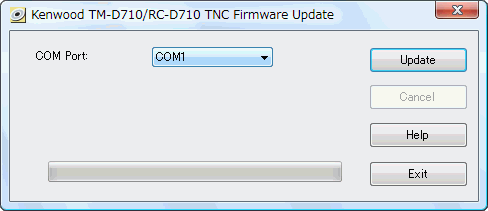 |
 |
|
| 3) |
To start updating procedure, click [Update]. |
| |
The following dialog box opens, explaining the firmware update procedure. |
| |
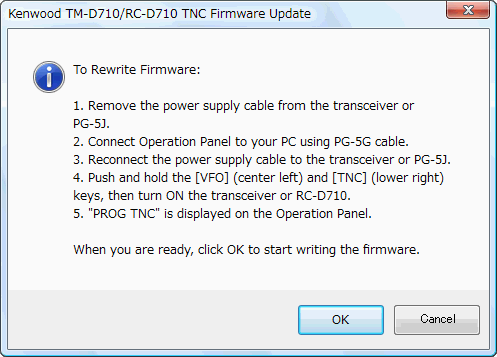 |
|
| |
| 4. Firmware updating procedures |
| 1) |
Remove the power supply cable from the transceiver or the PG-5J (Optional interface kit for the RC-D710). |
| 2) |
Connect the Operation Panel's COM port to your PC's COM Port using the PG-5G (Serial communications cable). |
| |
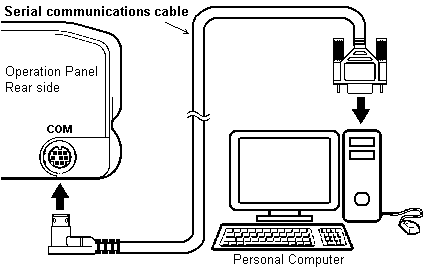 |
| |
| Note |
: |
If you connect the Serial communications cable to the TM-D710A/E TX/RX unit (main body) rear panel's PC port, the built-in TNC firmware cannot be updated. |
|
| 3) |
Push and hold the [VFO] and [TNC] key, then turn ON the transceiver or the RC-D710 to enter TNC Firmware programming mode. |
| 4) |
"PROG TNC" is displayed on the Operation Panel.
Click [OK]. |
| 5) |
After confirmation of the built-in TNC's current firmware version, the following dialog box will appear. |
| |
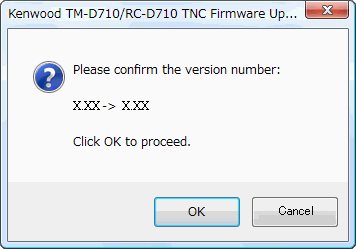 |
| |
When you are ready, click [OK]. |
| |
 |
| |
The new firmware will be transferred into the TNC processor flash ROM automatically as follows. |
| |
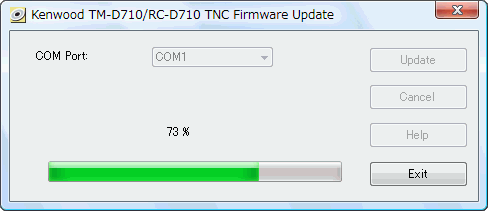 |
| |
 |
| |
After the firmware updating step is successfully completed, the following confirmation dialog box will appear. |
| |
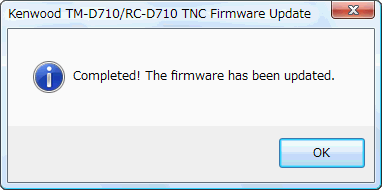 |
| |
Click [OK]. |
| |
 |
| |
The following information dialog box will appear. |
| |
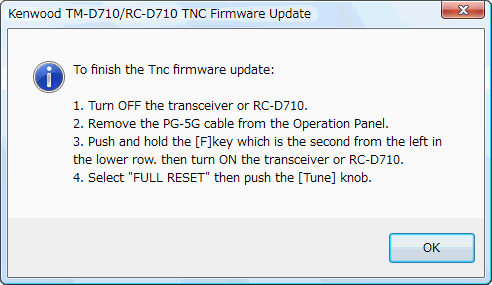 |
| |
Click [OK] to close the dialog box. |
| |
| Note |
: |
If an error message appears during the update, confirm the COM Port setting or cable connections, then try to update the firmware again. |
|
|
| |
| 5. Post Updating steps |
| 1) |
Turn OFF the transceiver or the RC-D710. |
| 2) |
Remove the PG-5G (Serial communications cable) from the Operation Panel. |
| 3) |
Push and hold the [F] key, then turn ON the transceiver or the RC-D710. |
| 4) |
Select "FULL RESET", then push the [Tune] knob. |
|
| |
| 6. Uninstalling the firmware updating program |
| Delete the folder labeled "TM-D710_RC-D710_Tnc_VXXXE" manually using the Explorer or an alternative method. |
| This software does not modify the system registry parameters or system folder. |
 |
 |
Windows is a registered trademark or trademark of Microsoft Corporation in the United States and other countries. |
 |
Windows Vista is a registered trademark or trademark of Microsoft Corporation in the United States and other countries. |
 |
.NET Framework is a registered trademark or trademark of Microsoft Corporation in the United States and other countries. |
 |
Internet Explorer is a registered trademark or trademark of Microsoft Corporation in the United States and other countries. |
|