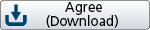How to download and install
Due to changes in Android specifications, this application will no longer be able to be newly installed via the Google Play Store after May 1, 2023.
Therefore, please read the "How to install the app" below to install the app.
How to install the app
1. APK file download
- ① Double-click the app icon below to download the APK file.
- ② The message "For security reasons, you cannot install apps from unknown sources on your smartphone" will be displayed when downloading.
At that time, enable "Allow apps from this provider" in "Settings" in the message box.
- ③ For security, please disable "Allow apps from this source" after downloading.
2. App installation
- ① When the download is complete, the APK file will be displayed in the notification bar, so click it to install.
- If you have closed the notification bar, click the "Download" icon in the app menu to display a part of the downloaded file.
- If there is no "Download" icon in the app menu, please use the file manager app or download it again.
- ② When the installation has been completed, press "Open" to start the application.
Terms of service
- Please check here.
- If you download the app, you are deemed to have agreed to these terms of use.
Notes
- When downloading, be sure to access from a smartphone.
- We do not guarantee normal operation on all Android devices.
- Downloading and installing from untrusted sources other than the Play Store may damage your smartphone or cause data loss.
app-release-0.1.1307-global.apk
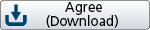
Improved functions
- KENWOOD Motorsports CAM version 0.1.1307 for Android has been released.
You can access the KENWOOD website manual page by clicking "Manual" under MENU in the top left of the home screen.
An update notification pop-up window has been added.
The destination for saving video files has been changed to a folder within the DCIM folder following changes to Google policies.
Videos recorded with the older version will not be viewable in the app after the update, so please refer to "Transferring Videos".
Transferring Videos
When updating from versions of the KENWOOD Motorsports CAM for Android prior to version 0.1.1307, videos must be transferred after the update.
Transferring videos with a computer
- Connect your Android device to a computer and cut the "Motorsports CAM" folder directly under the shared internal storage.
- Paste the "Motorsports CAM" folder from STEP 01 as a subfolder directly underneath the "DCIM" folder.
Transferring videos with a smartphone
- Erase the "Motorsports CAM" inside the "DCIM" folder.
* Do this immediately after updating.
- Select the "MotorsportsCAM" folder inside the shared internal storage media and place it as a subfolder directly underneath the "DCIM" folder.