TS-2000(X) /TS-B2000
Firmware updating procedure |
Last updated : July 28, 2015 |
|
|
|
The TS-2000(X)/B2000 firmware is stored in the main CPU chip which contains a built-in flash ROM.
This manual describes the method of updating the firmware of the TS-2000(X)/B2000.
|
| |
| 1. Requirements |
| 1) |
A personal computer. (IBM PC or compatible) |
 |
|
| 2) |
The firmware updating program. |
| |
This program runs on Windows Vista®, Windows® 7, Windows® 8, or Windows® 8.1 operating system.
About 1MB of free hard drive space is needed to install this program.At least 5MB of memory is required to run this program. |
| |
| Note |
: |
When installing, running and uninstalling this program, you must have administrative privileges. |
|
 |
|
| 3) |
An RS-232C straight cable. |
| |
(With D-SUB 9-pin female connector for the TS-2000(X)/B2000 COM connector) |
 |
|
| |
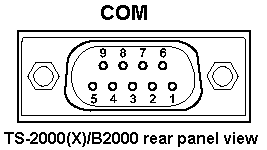 |
 |
|
| |
| COM Pin No. |
COM Pin Name
Ref. : Computer |
Function
Ref. : Transceiver |
I/O
Ref. : Transceiver |
| 1 |
NC |
- |
- |
| 2 |
RXD |
Transmit data |
Output |
| 3 |
TXD |
Receive data |
Input |
| 4 |
NC |
- |
- |
| 5 |
GND |
Signal ground |
- |
| 6 |
NC |
- |
- |
| 7 |
RTS |
Receive enable |
Input |
| 8 |
CTS |
Transmit enable |
Output |
| 9 |
NC |
- |
- |
|
|
 |
| 2. Firmware updating program installation |
| 1) |
Extract the downloaded file "TS2K_XXX.zip" into a designated folder.("XXX" is a 3-digit numeric version number.) |
 |
|
| 2) |
In the designated folder, a folder labeled "TS2K_XXX." will be created. |

3) |
Execute the "Setup.exe" file  within the folder to begin installation. within the folder to begin installation. |
| 4) |
Once installation begins, follow the instructions that appear on the screen. |
|
 |
| 3. TS-2000(X)/B2000 baud rate setting |
| 1) |
Press  (Power) to turn the transceiver ON. (Power) to turn the transceiver ON. |
| 2) |
Set the communication baud rate of your TS-2000(X)/B2000 to 9600bps (Menu 56). |
|
 |
| 4. Start TS-2000(X)/B2000 firmware updating program |
| 1) |
Start the TS-2000 firmware updating program
[Start]  [Programs] [Programs]  [KENWOOD] [KENWOOD]  [TS-2000 Update] [TS-2000 Update]  [TS-2000 Update] [TS-2000 Update] |
 |
|
| 2) |
Select the serial port you will use. |
| |
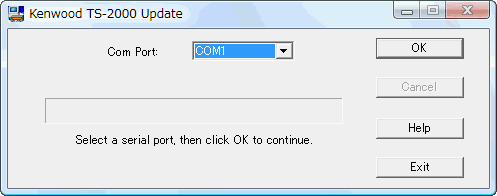 |
 |
|
| 3) |
To start communication between the PC and the TS-2000(X)/B2000, click OK.
The following dialog box will appear. |
| |
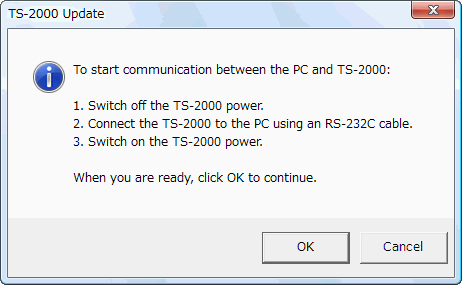 |
|
 |
| 5. Transceiver recognition steps |
| 1) |
Press (Power)
to turn the transceiver OFF. (Power)
to turn the transceiver OFF. |
| |
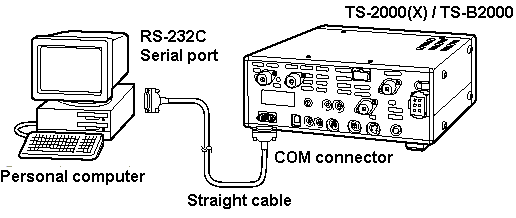 |
| 2) |
Connect the TS-2000(X)/B2000 to the PC using an RS-232C straight cable as shown above. |
 |
|
| 3) |
Press (Power)
to turn the transceiver ON. (Power)
to turn the transceiver ON. |
| |
Click OK. |
| |
The following dialog box will appear. |
| |
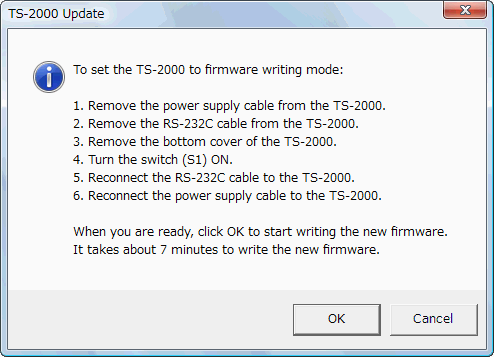 |
| |
Note : This transceiver recognition step is required only in the 1st execution after installation. |
|
 |
| 6. Firmware writing procedures |
| 1) |
Remove the DC power supply cable from the TS-2000(X)/B2000. |
 |
|
| 2) |
Remove the RS-232C cable from the TS-2000(X)/B2000. |
 |
|
| 3) |
Remove the bottom cover of the TS-2000(X)/B2000. |
| |
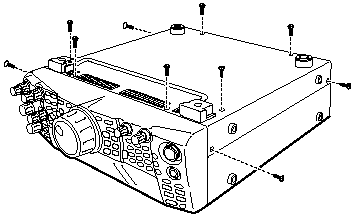 |
 |
|
| 4) |
Turn the switch (S1) ON.
The switch is located on the PC board as shown below. |
| |
| Notes : |
1) |
The DC power supply cable must be removed before the switch (S1) is turned ON. |
| |
2) |
Move the tab of the switch (S1) gently;
Rough handling may cause it to break. |
|
 |
|
| |
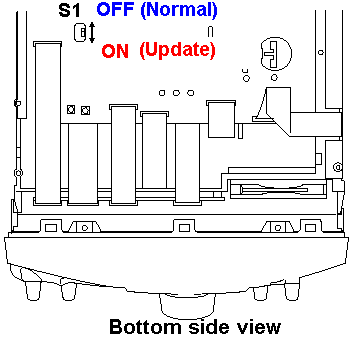 |
 |
|
| 5) |
Reconnect the RS-232C cable to the TS-2000(X)/B2000. |
 |
|
| 6) |
Reconnect the DC power supply cable to the TS-2000(X)/B2000. |
| |
| Note |
: |
The transceiver does not turn on any indicators, but it is ready to rewrite firmware.
Do not operate (Power) switch during the firmware writing mode. (Power) switch during the firmware writing mode. |
|
 |
|
| |
When you are ready, click OK.
The new firmware will be transferred into the main CPU flash ROM.
It takes about 7 minutes to write the new firmware. |
 |
|
| |
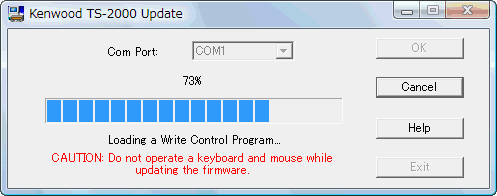 |
 |
|
| |
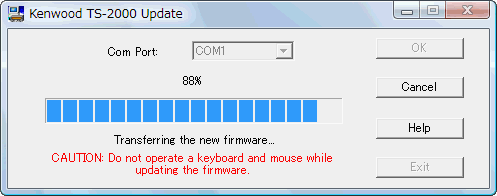 |
 |
|
| |
After the firmware writing step is completed, the following confirmation dialog box will appear. |
| |
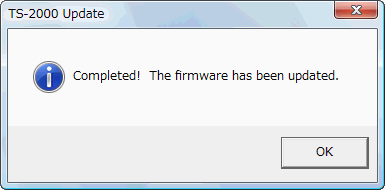 |
| |
Click OK. |
| |
The following information dialog box will appear. |
| |
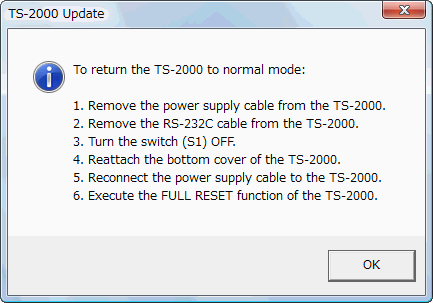 |
| |
| Notes : |
1) |
Do not operate the power switch of the transceiver during the firmware writing mode. |
| |
2) |
Do not operate a keyboard and mouse while updating the firmware.
(Such as move the dialog box or right click a task bar while updating the firmware.
It may cause a communication error.) |
| |
3) |
Do not worry if the firmware writing step fails for some reason.
(e.g. RS-232C cable has a bad contact or there is an unexpected power failure) |
 |
|
|
| |
|
The status of the firmware writing step is backed up on your PC.
Remove and reconnect the power supply cable.
Then repeat the firmware writing step. |
|
|
 |
| 7. Post Updating steps |
| 1) |
Remove the power supply cable from the TS-2000(X)/B2000. |
 |
|
| 2) |
Remove the RS-232C cable from the TS-2000(X)/B2000. |
 |
|
| 3) |
Turn the switch (S1) OFF. |
 |
|
| 4) |
Reattach the bottom cover of the TS-2000(X)/B2000. |
 |
|
| 5) |
Reconnect the power supply cable to the TS-2000(X)/B2000. |
 |
|
| 6) |
Execute the FULL RESET function of the TS-2000(X)/B2000 as follows. |
|
 |
| 8. FULL RESET |
 |
| a: TS-2000(X) |
| 1) |
Press (Power) to turn the transceiver on while pressing and holding [A=B]. (Power) to turn the transceiver on while pressing and holding [A=B]. |
| 2) |
"FULL RESET PUSH A=B SW" message will appear. |
| 3) |
Press [A=B] to perform the FULL RESET. |
|
 |
| b: TS-B2000 |
| 1) |
Press (Power) to turn the transceiver on. (Power) to turn the transceiver on. |
| 2) |
Press [Reset] button on the front panel to perform the FULL RESET. |
|
 |
| 9. Uninstalling the firmware updating program |
| Select "TS-2000 Update" in "Uninstall a program" in the Control Panel and follow the instructions that appear on the display to uninstall the software. |
 |
| Windows is a registered trademark or trademark of Microsoft Corporation in the United States and other countries. |
| Windows Vista is a registered trademark or trademark of Microsoft Corporation in the United States and other countries. |